How to Protect Removable Drives?
How to Lock USB Drives, Memory Sticks, Network Drives or Pen Drives?
To protect files on USB Flash Drives, Memory Sticks, Network, Pen or Zip Drives, click 'Browse' and select the option 'Move to portable disk'. Then read the instructions and click the 'Next' button. Now you will be able to select the drive(s) in which you want protection. You can select these drive(s) by clicking the check boxes next to them. You may select one or more, normally you need to move the program to one drive, like your USB drive, which shows under the list for the name of the drive. Then you can click the 'Move It' button, this will move the program folder of Folder Lock to that drive. See the images below for clarification:
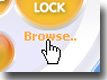
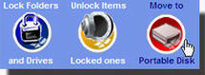
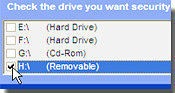
Once you've successfully moved Folder Lock to other drive, run the program from that drive, make sure you run the executable file inside it and keep the files in the 'Locker' folder that it creates and then click the 'Lock' button to lock your private files in your removable drive like USB drive, Memory Stick or a network drive. Locking files by keeping them in the 'Locker' folder makes them portably secure. This kind of locking only works if you keep files in the 'Locker', not when you use the browse option for locking. You can take your removable disks anywhere like, once the files are locked inside the 'Locker' on that drive, no computer running any operating system can access those files if you move it from one PC to another and you are not required to install anything on other computer.
How to Lock Floppy Disks?
In case of Floppy Disks, click 'Browse' and select the option 'Move to portable disk'. Then read the instructions and click the 'Next' button. Now you will be able to select the drive(s) in which you want protection. You can select these drive(s) by clicking the check boxes next to them. After that click the 'Move It' button, this will move the program EXE of Folder Lock to that drive. Now you can run the program from that drive and keep the files in the 'Locker' folder it creates and lock them up.
How to Lock CD-RW and DVD-RW?
In case of CD-RW and DVD-RW, we recommend you to use a CD-RW/DVD-RW burning software to copy the program folder of Folder Lock, while the 'Locker' is open, to CD-RW drive and continue locking files in its 'Locker'. It is important that the 'Locker' folder with all files and folders contained in it should be open when you burn the program folder of Folder Lock to a CD-RW or DVD-RW. Note: Do not burn the files when the 'Locker' folder is locked. It is a must that you burn the program folder of Folder Lock on to the CD-RW or DVD-RW in an unlocked state without locking it previously.
How to know which Folder Lock instance is running from a particular drive/disk/directory?
When Folder Lock is run more than once from different locations, like one instance running from USB Drive, the other one running from you hard disk, it can become a bit cumbersome to know exactly which instance belongs to which drive, this information can be given if you keep your mouse pointer over the system tray icon of Folder Lock until the tooltip appears, this tells you which instance of the program you are running.
See also:
How secure are my files?
How to protect files on other drives like D: E: F: etc. not only C:?
How it lock files on a USB Flash Drive, CD-RW or floppy disks?
Are these files undeletable also?
Can protected files be found in 'search for files and folders?'
How many bits of encryption are used? Is it secure?
Is it possible to Encrypt some files and Lock the others?
I like Folder Lock a lot? Is there any way I can help you guys?
